ICP Tutorial 03
日本語 / English
ICP Tutorial 03: IIIF Curation Manager and IIIF Curation Editor
<<ICP Tutorial 02 ICP Tutorial 04>>
(This tutorial is a tentative version. I will update this tutorial according to the latest version.
Because of my English skill, this tutorial may contain some English mistakes and sentences that are difficult to understand. Please give me feedback if you find some problems.)
IIIF Curation Manager and IIIF Curation Editor
On this page, we explain how to manage and edit curation. We continue to use the curation created in tutorial 2nd. We manage that curation using ICManager and edit metadata using ICEditor.
(1) Access demo version ICManager
Demo version ICManager is available at http://codh.rois.ac.jp/software/iiif-curation-manager/demo/?lang=en.
(2) Logging in
If you are not logged in, please log in from the login button displayed in the upper right of the screen. You need to use the same account as use ICViewer in tutorial 02.
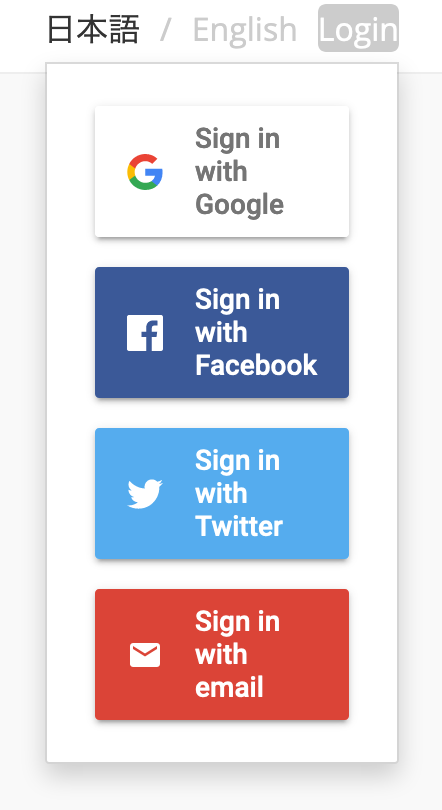
(3) List of your curation
When you log in ICManager, a list of curations linked to your account is displayed. If you have not used "Update" button in tutorial 02, there are multiple curations on the list. In the initial state, all curations are named "Curating list".
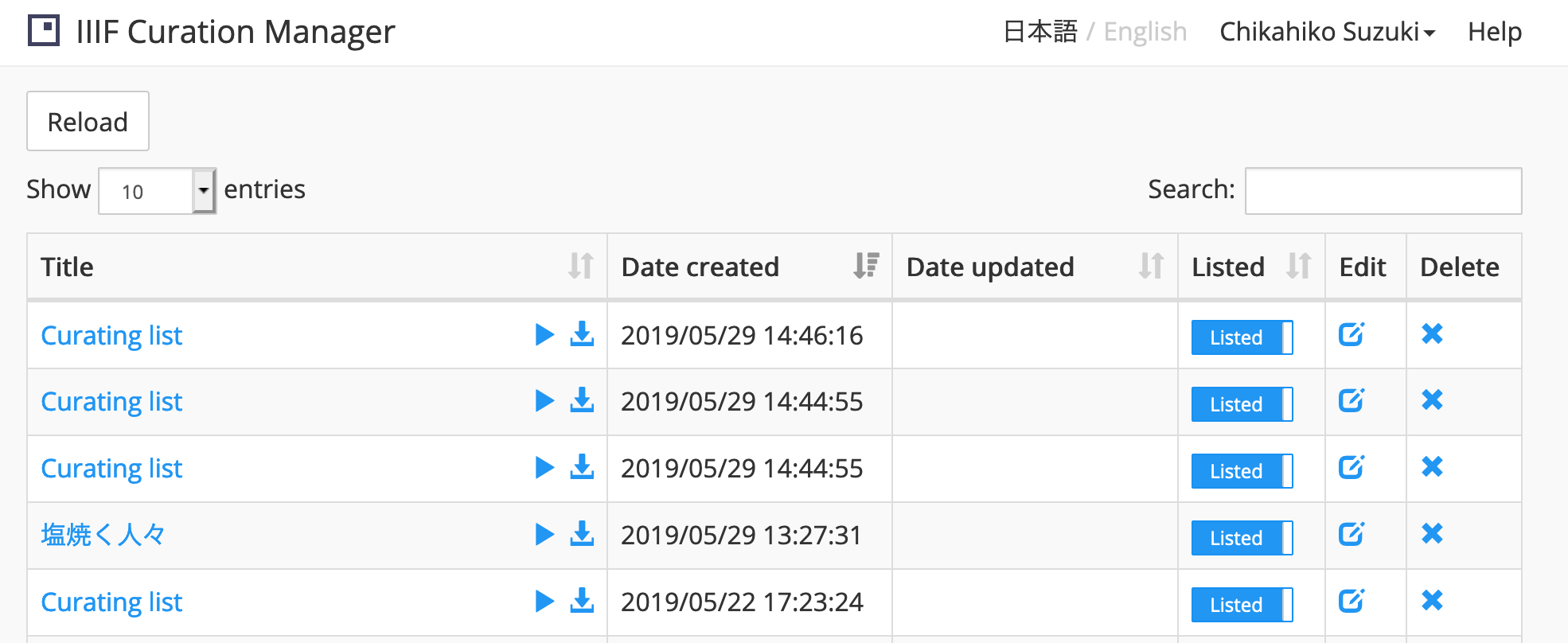
(4) Functions of ICManager
ICManager has various functions for managing curation. Let’s check the basic functions.
You can start ICViewer with your curation by clicking curation title (such as "Curating list") in the "Title" column. This function helps you to resume suspended work such as adding metadata.
Clicking "Play" button in "Title" column, you can start ICPlayer. ICPlayer is a component to play curation automatically.
Clicking "Download" button in the right side of "Title" column, you can download curation locally as json format.
You can check creation and update date of curation from "Date created" and "Data updated" column. If you use "Update" button in tutorial 02, the time is displayed in "Date updated" column.
In "Listed" column, you can set whether the curation is crawled by Canvas Indexer. This setting has nothing to do with this time. If you install ICP on your server and use own ICFinder, this setting is important (see tutorial 04).
You can start ICEditor by clicking "Edit" button. You can edit curation and metadata directly. You can also edit setting related entire curation, such as title of curation or screen switching time of ICPlayer.
You can delete curations permanently by clicking "x" (Delete) button. Please be aware that once deleted, curation cannot be restored.
(5)ICEditorを起動する
Let’s edit curation with ICEditor. Please click "Edit" button of some curation. ICEditor is launched in a new browser tab.
At first, only a few lines of information are displayed. When you click the horizontal triangle button, subordinate information is displayed.
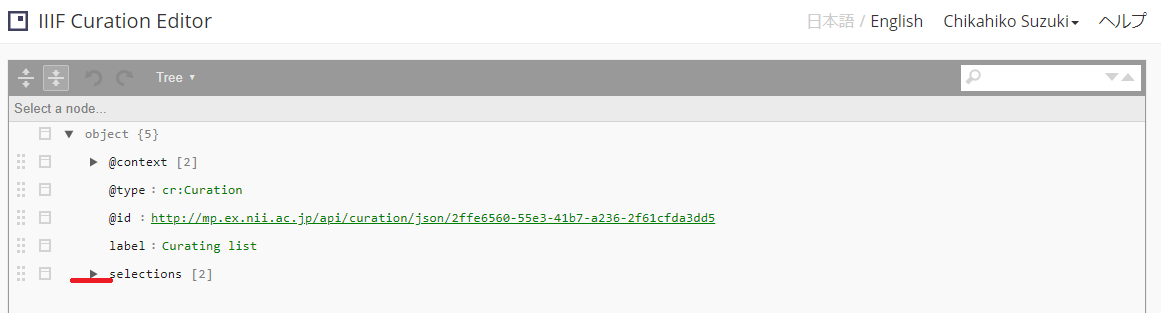
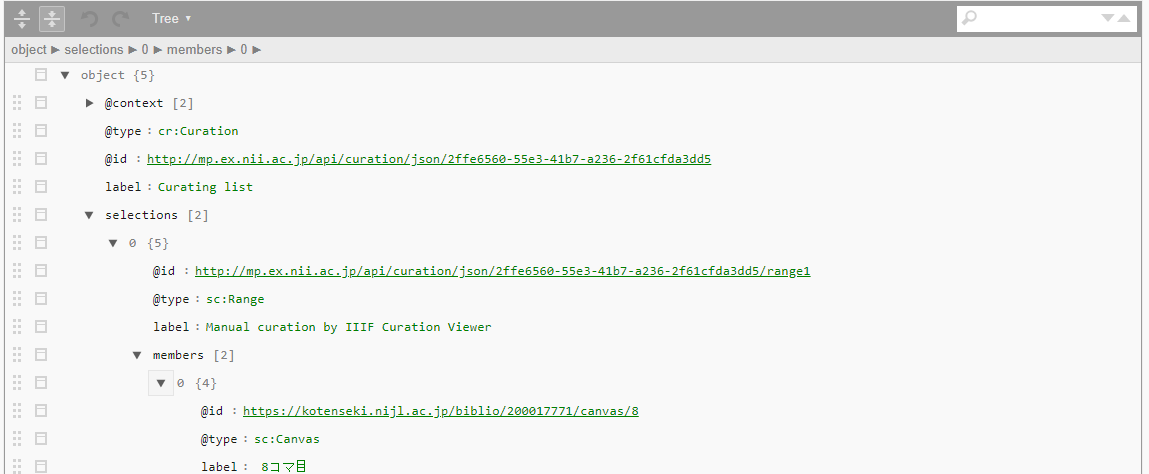
(6)ICEditorからキュレーションを修正する
Let's edit the curation using ICEditor. At this time, we will change the title of curation. You cannot edit the title with ICViewer, so It makes sense to use ICEditor.
The initial title is always the same "Curating list". Look at line 5, "label" under "Object". This is title of this curation and named "Curating list".
Please click "Curating list". The background turns yellow, and you can edit this item. We temporarily set the title as “Urashima curation” this time.

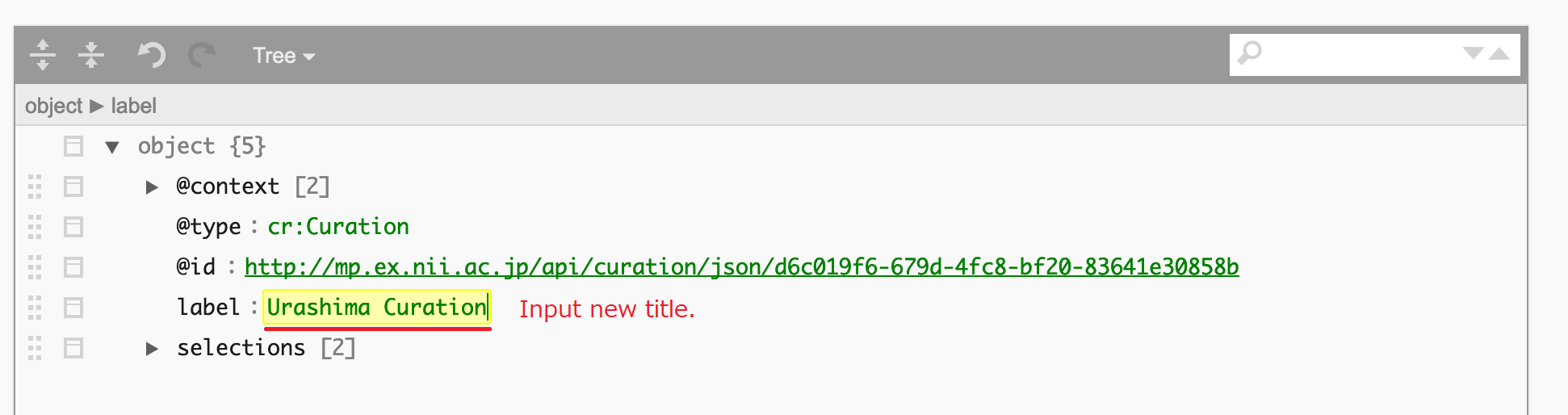
If you make some change that breaks data structure, warning mark is displayed. In the example below, the item name label has been rewritten by mistake “lbel”. You can check what kind of error occurred by hovering the mouse pointer over the yellow warning mark.
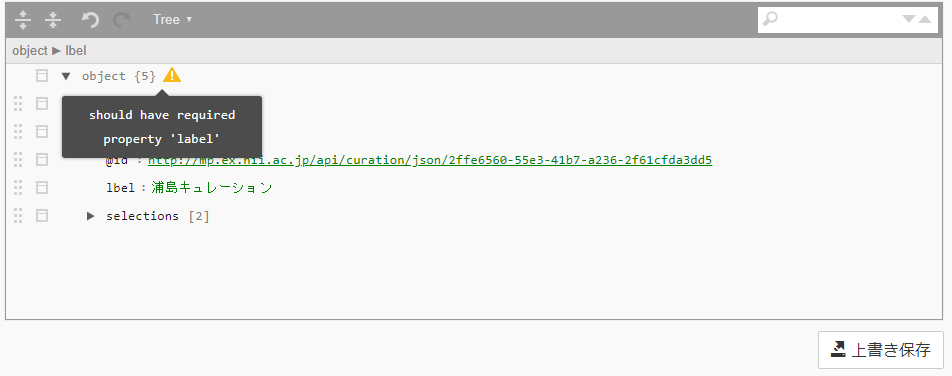
(7) Save your editing
When editing curation is complete, please press the “Save” button. The message "Updated" is displayed below, and the curation is saved.
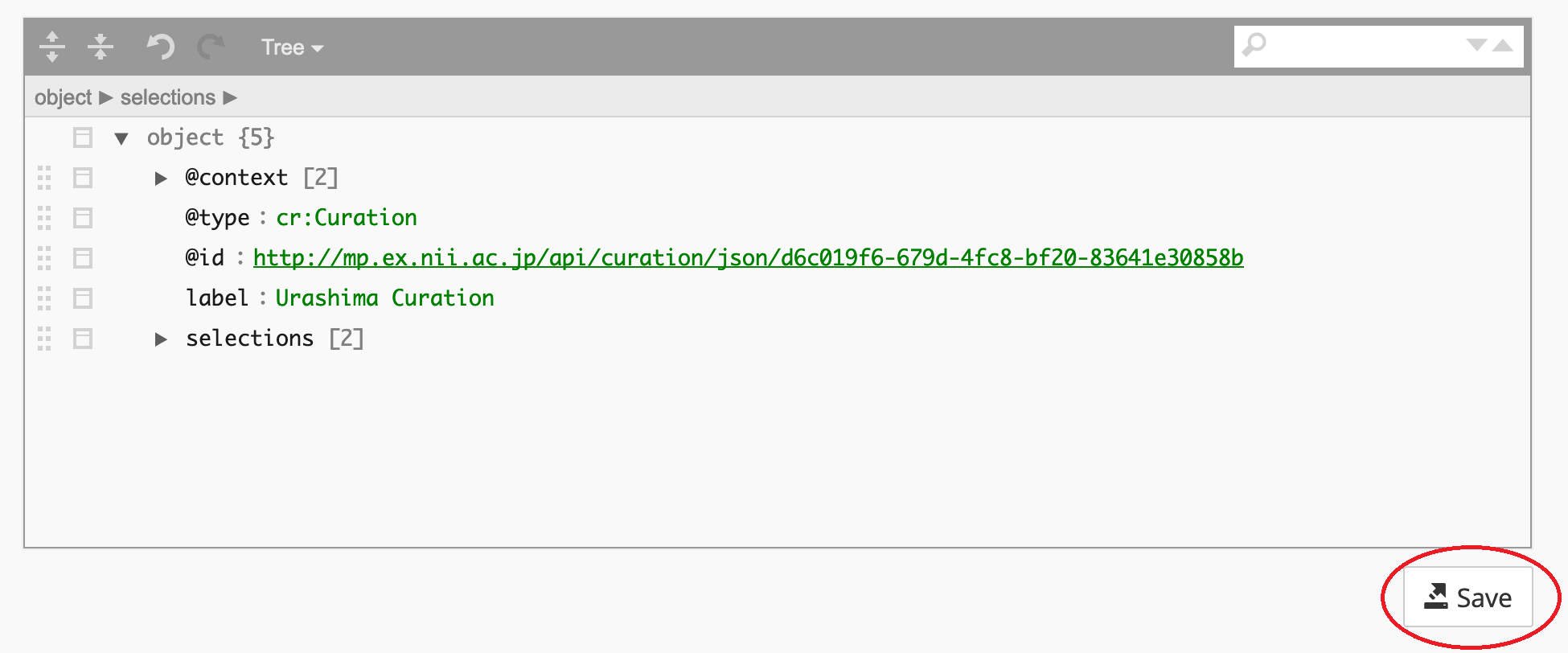
You can edit various settings of curation using ICEditor, but it is dangerous to rewrite the information without understanding it. Before you edit, please read documentations of each ICP component.
(8) Check the editing result
After saving your editing and reloading ICManager by pressing the browser reload button, you can find the title of curation change to “Urashima curation”. Also “Date update” change too.

Clicking title of curation and you can find the title “Urashima curation” is displayed in () at the top.
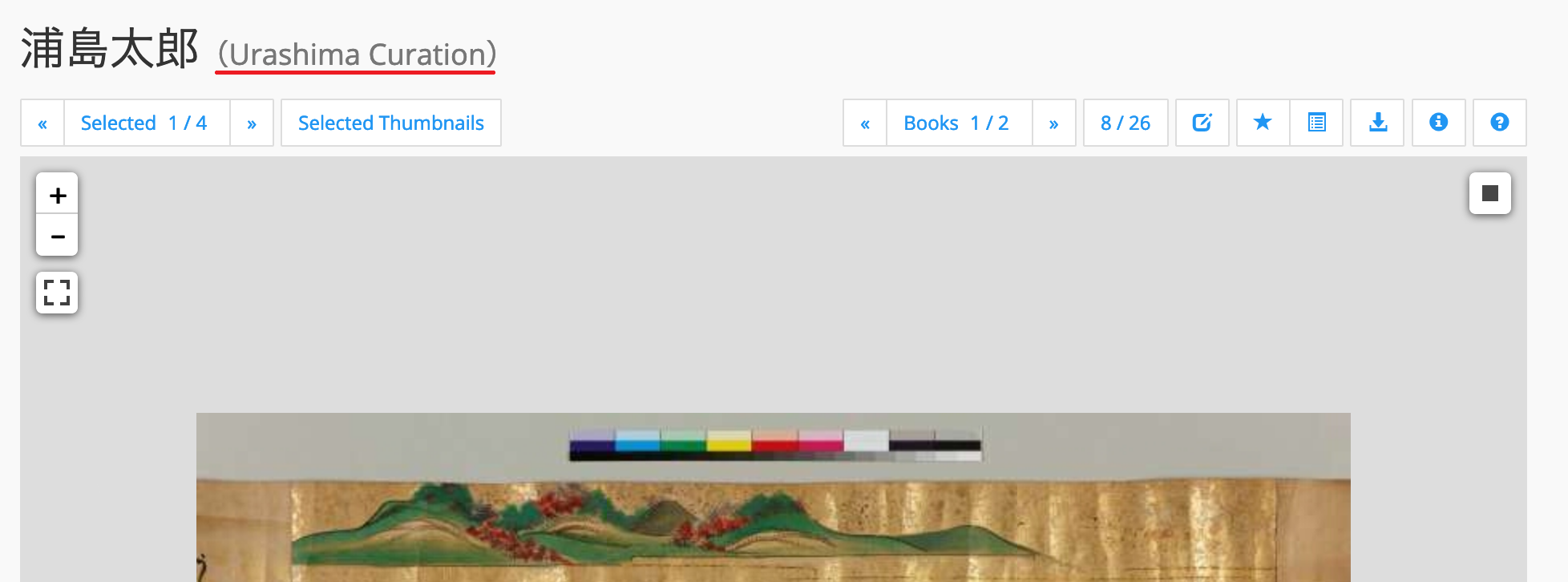
Congratulation! Now you have learnt basic method how to create, manage and edit curation.
If you need not set up ICP on your own server, you have finished the tutorial so far. Please enjoy and utilize ICP on CODH web site.
<<ICP Tutorial 02 ICP Tutorial 04>>
Captured images from
『浦しま』(CC BY-SA 国文学研究資料館所蔵)DOI:10.20730/200017771